Introduction
The capacity of the software is intangible but reveals from the interface when users operating the camera. Milesight succinct flat design of the interface is totally a Milesight style design and the user-friendly interface makes it easy to manage the Fisheye Network Camera. The clear flowing of the three main menu of “Installation”, “Display” and ”Channel” smoothly shows the operability. Meeting 3 installation and 7 display modes, the interface will satisfy various demand to realize the maximum functionality of the Fisheye Network Camera.
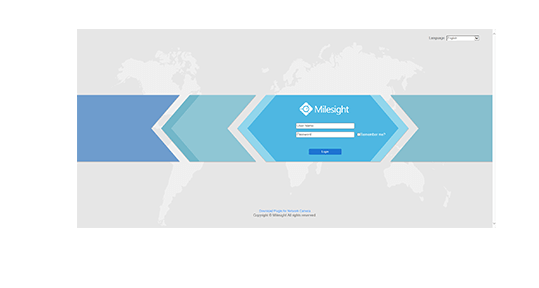
Two kinds of Compatible Mode
Milesight Fisheye Camera offers Bundle-Stream Mode and Multi-Channel Mode tto meet different needs. Bundle-Stream Mode combines all the channels into one and sends to NVR or VMS, which is easy for compatibility. Multi-Channel Mode sends all the original channels to NVR or VMS, so the channels can be modified separately.
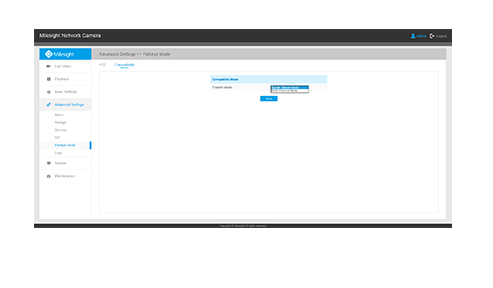
Adapt to Three Installation Modes
Supporting three different installation modes including “Ceiling”, “Wall” and “Flat”, the Fisheye camera fits for different installation requirements in various circumstance. The structure and functionality allow the camera to adapt to different installation modes which will make difference in imaging. And that’s the reason why the interface distinguish three installation and the following displaying modes. It is easy to find the proper ones to display the images caught by the fisheye camera according to practical situations despite installing on the ceiling, wall or that just placing on the desk.
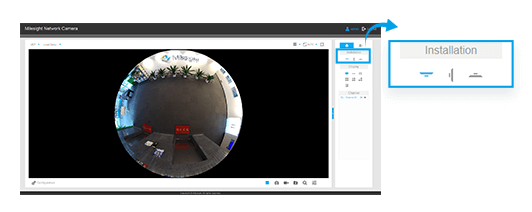
Seven Display Modes
Fisheye Network Camera is born to bring 360° surround view with zero blind spots, which is able to provide comprehensive coverage of open areas. To best enjoy the panoramic experience, Milesight offers 7 display modes for different demands including 1O, 1P, 2P, 4R, 1O3R, 1P3R and 1O1P3R.
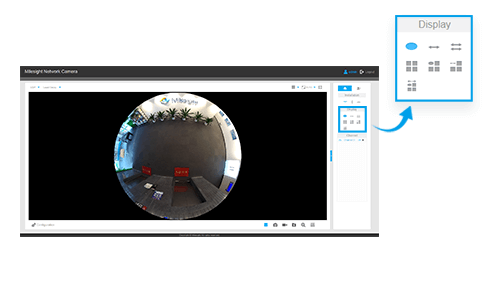
1O (Original Fisheye View)
Click the round icon, the Original Fisheye View is showing on the screen, on which you can see the whole surround picture with only one Channel.
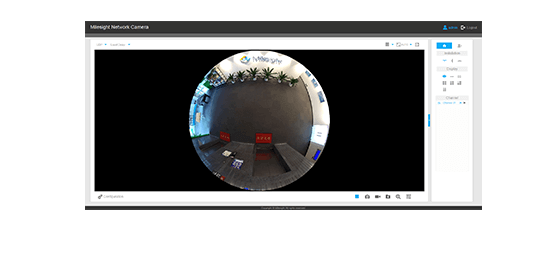
1P (360° Panoramic View)
Click the round icon, the Original Fisheye View is showing on the screen, on which you can see the whole surround picture with only one Channel.
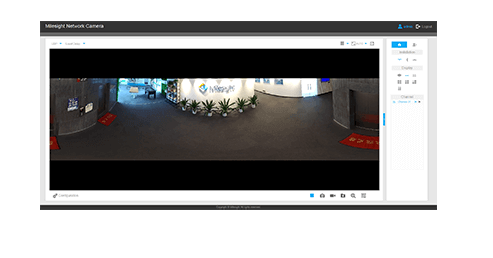
2P (Two 180° Panoramic Views)
To see the details more clearly, the 2P mode divide the complete panoramic view into two 180° Panoramic View which is preferable for the monitor. And it allows to drag the image by mouse or by virtual PTZ. One Chanel is available under this mode.
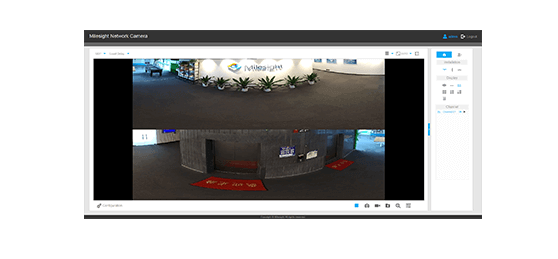
4R (Four Regional Views)
4 Regional Views mode provides a specific viewing for interested areas. Using the virtual PTZ or mouse to select the interested area. Also you can magnify and shrink the image by scrolling the mouse or virtual PTZ. 4 channels are available under 4R mode. Those 4 channels could be configured separately and the regional view of each channel is customizable.
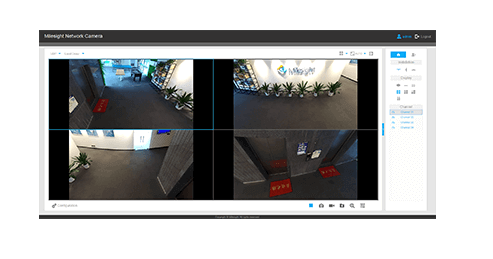
1O3R (One Original Fisheye View and Three Regional Views)
Under this mode, you can get a Original Fisheye View and 3 default detailed Regional Views. 4 channels are available under the mode. Those 4 channels could be configured separately and the Regional View of each channel is customizable.
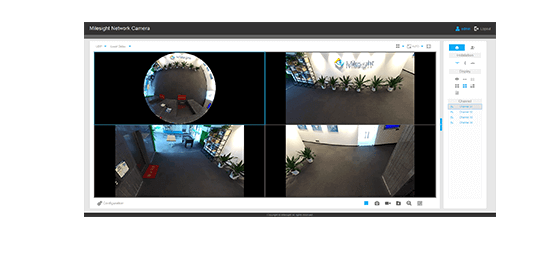
By clicking the Original Fisheye View, the selected areas of the three Regional Views will be shown on the Original Fisheye View with number on it, and the corresponded Regional View will change simultaneously when drag the numbers. Virtual PTZ and mouse click are also available in the three Regional View channels to magnify and shrink the images.
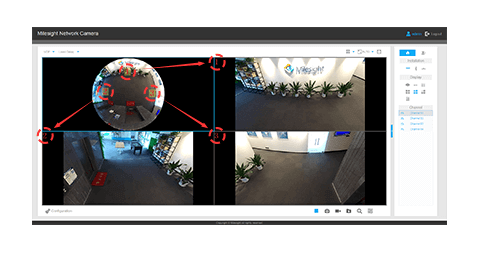
1P3R (One 360° Panoramic View and Three Regional Views )
This mode combines one 360° Panoramic View together with Regional Views, which you can see the whole images with dewarped picture and detail images. 4 channels are available under the mode. Those 4 channels could be configured separately and the Regional View of each channel is customizable.
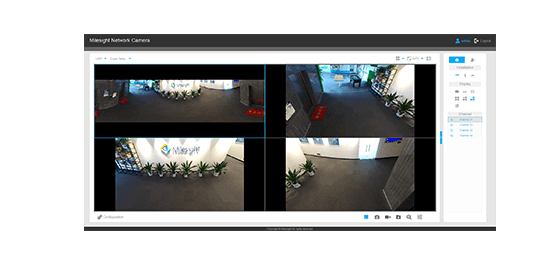
1O1P3R (One Original Fisheye View, One 360° Panoramic View and Three Regional Views)
The 1O1P3R provides all kind of image view in one screen. So that you can see one 360° dewarped Panoramic View and one Original Fisheye View and three detailed Regional Views. Dragging by mouse or using the virtual PTZ will change the Regional Views to your interested areas. 5 channels are available under the mode. Those 5 channels could be configured separately and the Regional view of each channel is customizable.
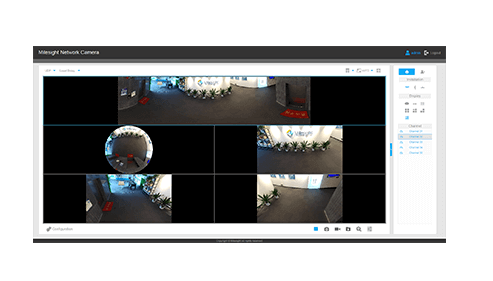
Virtual PTZ Control
Milesight Fisheye Camera can be controlled not only by mouse, but also by virtual PTZ. With 8 direction moving control plus with auto scan, the camera control comes to be very easy. Also it allows digital zoom in and digital zoom out through the icons.
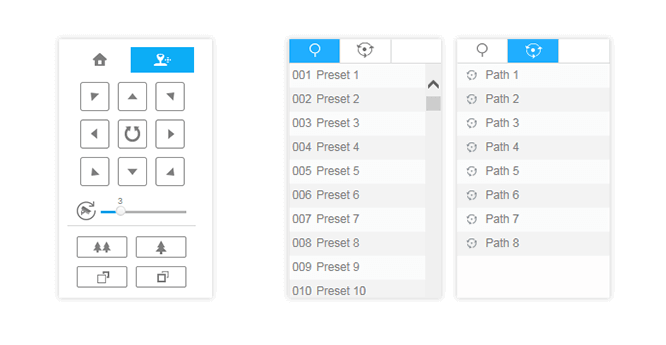
Advantage of Milesight Fisheye GUI
Flat design, More succinct
Easy to manage
Quick to respond
Conclusion
Milesight user-friendly GUI aims to provide customers the easiest but powerful functions. Succinct and a “More Milesight” design make you best use the Fisheye Network Camera.





